These days, most photo albums are not often tangible books that people keep on their coffee table. Thanks to the ever-improving technology, our memories are now archived on our cell phones. Having all your images saved on your phone makes ordering picture buttons that much easier! Picture pins are a great way to celebrate a person—you can make your own buttons for birthdays, baby announcements, retirement, holiday cards, memorials, or any occasion.
We'll walk you through the step-by-step process of how to get great looking photos off your phone and onto a button!
 hbspt.cta.load(19901571, 'ea0b881c-4bc8-4f6a-9a95-838a9e31566e', {"useNewLoader":"true","region":"na1"});
hbspt.cta.load(19901571, 'ea0b881c-4bc8-4f6a-9a95-838a9e31566e', {"useNewLoader":"true","region":"na1"}); What Kind of Photo Works Best?
Finding the perfect image for the photo pin is the first and most important step. Whether you're taking a photo specifically to print on a button, or scrolling through your pictures, here are a couple key things to keep in mind:
Check the Lighting!

- To help balance the light in your shot, you can tap on the light source on your screen before you snap your photo. Taking the photo without tapping on the light source will result in either overexposed (too much light that features our blown out) or underexposed (too little light that it is too dark to see details) photos. Some over, or under, exposed photos may be able to be edited after using editing apps like VSCO and Snapseed. If they are available to you, desktop programs like Photoshop can also be a great tool to help balance out the photograph. However, it's always a good rule of thumb to try your best when you take the photo!
Too Far, too Close?

- When taking your photo, try to find that distance-sweet-spot. You'll want a picture that is close enough to showcase your subject's facial features, but not too close that parts of their face are cut out when the photo is cropped to fit the button or magnet.
Think About the Shape and Size
- Our custom buttons, magnets, mirrors and bottle openers come in a variety of shapes and sizes that will work with any photo you'd like to use. Most personalized photo buttons look best at the 1.5 inch size or larger. Make sure to explore our size guide to find the perfect fit for you!
Use Your Photo and a Design
If you'd like to further design your own buttons, try adding text onto banners or color blocks. With the addition of text, you can personalize your button pins even more with inside-jokes, congratulations, or best wishes.
A quick tip: adding additional design elements is an easy way to work with photos that may be too small for the entire face of the button. These design ideas also work for low-resolution, pixelated images that will appear "fuzzy" if spread out across the whole of the button. When you shrink these images down to occupy a smaller part of the button, the "fuzziness" will be less noticeable.
Not a designer? Don't sweat it! We've got an in-house designer that can easily add these features to your photo to make the button of your dreams.
How Do I Send the Picture?
If your picture is accessible on your home computer, go ahead and place your order through our website! If not, here are a couple ways that you can send the final photo from your phone to Busy Beaver.
iPhone:

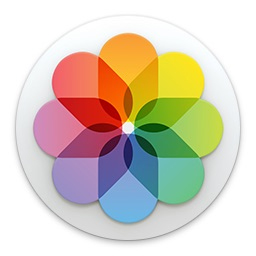
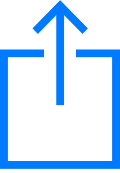
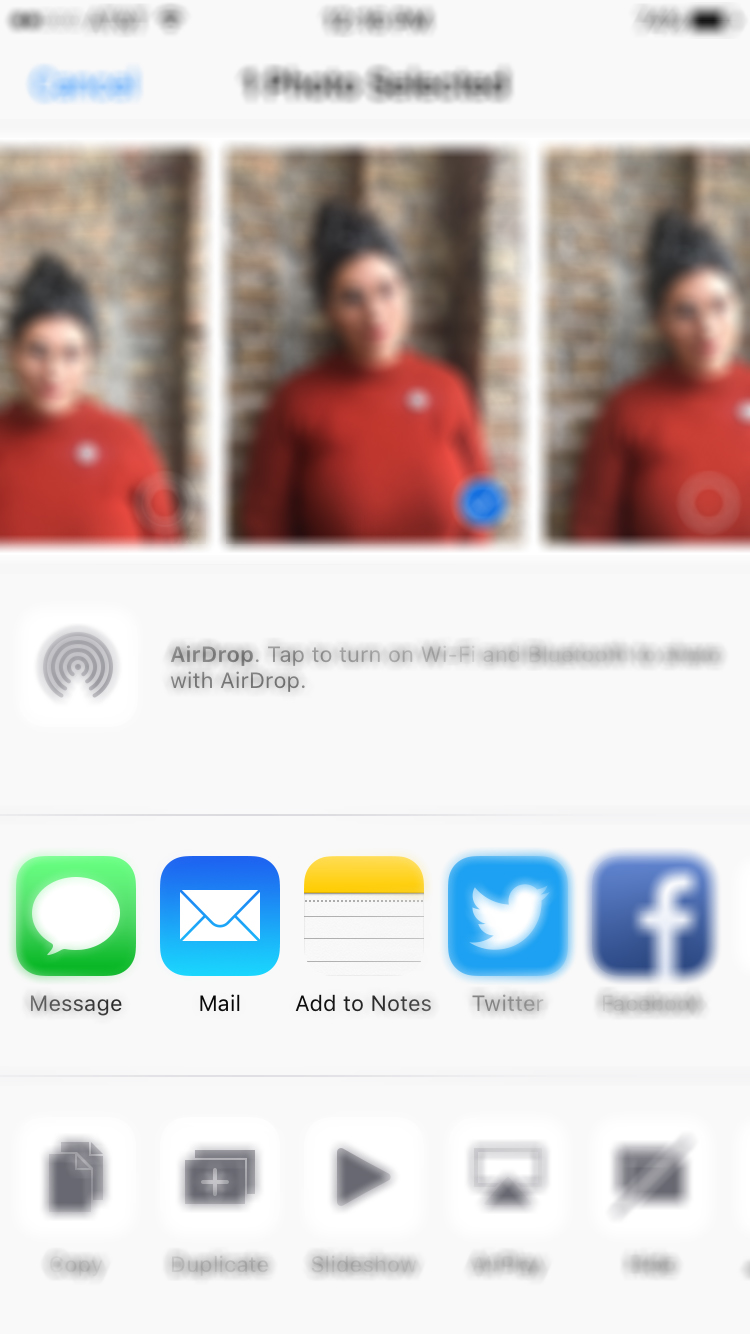
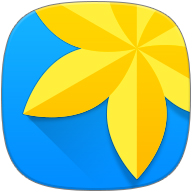
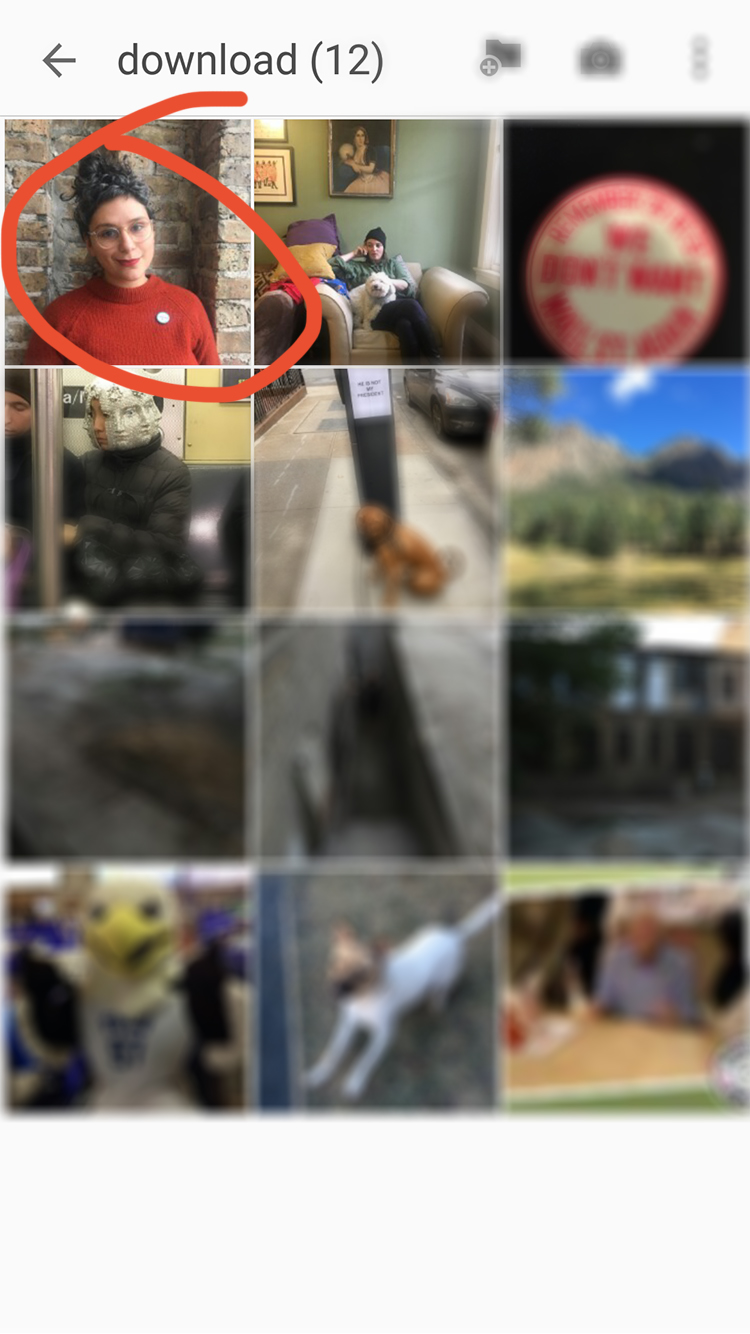
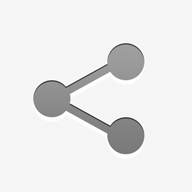
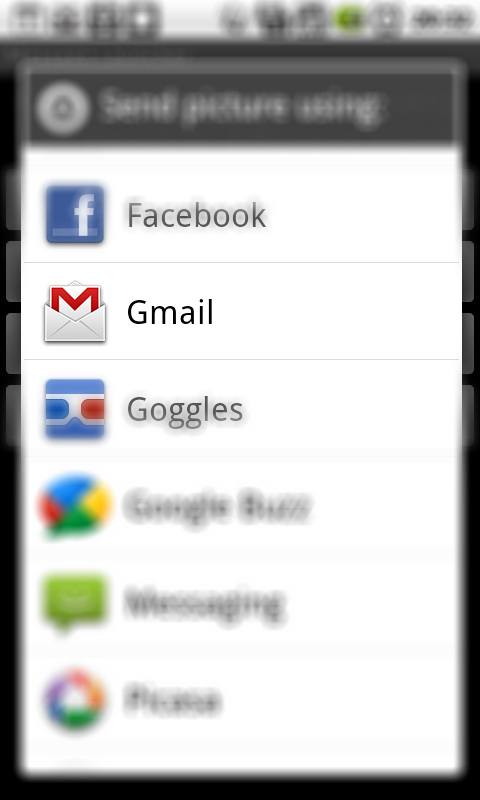
—
Custom photo buttons are one of the most flattering gifts you can give to someone on their special day. Custom photo buttons are a wearable, sharable, way to celebrate the people you care about most.
So go ahead: scroll through the photos on your phone, find your favorite shot of your best mate's mug, and order a batch of custom buttons with their most memorable catchphrase!


